
Minimize data loss with near-continuous backup for SQL Server Databases.
When you have critical databases that need enhanced protection with the minimal
window of data loss, you now have the ideal SQL Server backup software solution.

It's easy to keep your SQL Servers protected with our SQL Server backup software. Using both full and transaction log backups, we get your window of possible data loss down to just a few minutes, while enabling accurate point-in-time database recovery.
SQL Servers get enhanced backup and recovery features:
- Full and transaction log backups.
- Frequent scheduling, as often as every 5 minutes.
- Exact point-in-time restore.
- Granular restore of individual databases.
BackupAssist Classic already provides, out of the box:
- Full disaster recovery capabilities for Windows Servers, including backups of a locally running SQL Server.
- Full application backup and recovery for SQL Server, via VSS file backups.
However:
This protection is limited to full backups
WHAT'S IN IT FOR YOU
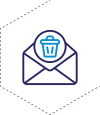
Get your window of possible data loss down to just a few minutes.
> Run backups as frequently as every 5 minutes.
> When restoring, choose a point in time to restore to.

Get your SQL backups offsite by combining them into other BackupAssist Classic jobs.
> Use the built-in drive imaging job to push the SQL backups to USB HDD, RDX or NAS
> Use the Cloud Offsite add-on to push the SQL backups to a public or private cloud

Benefit from BackupAssist's powerful data management capabilities.
> CryptoSafeGuard protects the SQL backup files from ransomware
> Full reporting and visibility on the success of the backups
> Run scripts before and after the backup
HOW IT WORKS
Under the Hood: The complicated steps of SQL Server backup are done automatically by our software.
When backing up SQL Server databases..
On the backup side, one full backup per day will be run.
Additional transaction log backups can be scheduled throughout the day, as frequently as every 5 minutes.
These backups are placed into the same backup directory for convenience.
When restoring SQL Server databases…
When restoring, it's possible to restore all, or only selected databases to a particular point in time.
Firstly we restore the full backup, and then use the transaction log backups to roll forward the database state to the desired restore point.
All this happens at the click of a button.
What you see: Using the SQL Continuous Add-on is a piece of cake.
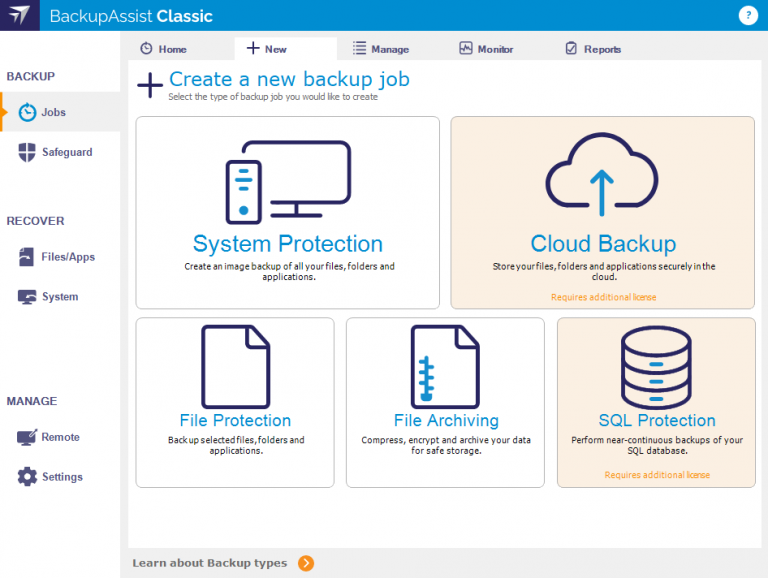
1: Click SQL Protection
Requires the SQL Continuous Add-on, which is unlocked on the BackupAssist Backup tab

2: Select the SQL Server
In the 'Selections' step, BackupAssist connects to the SQL Server. All databases are listed and the selections can be modified
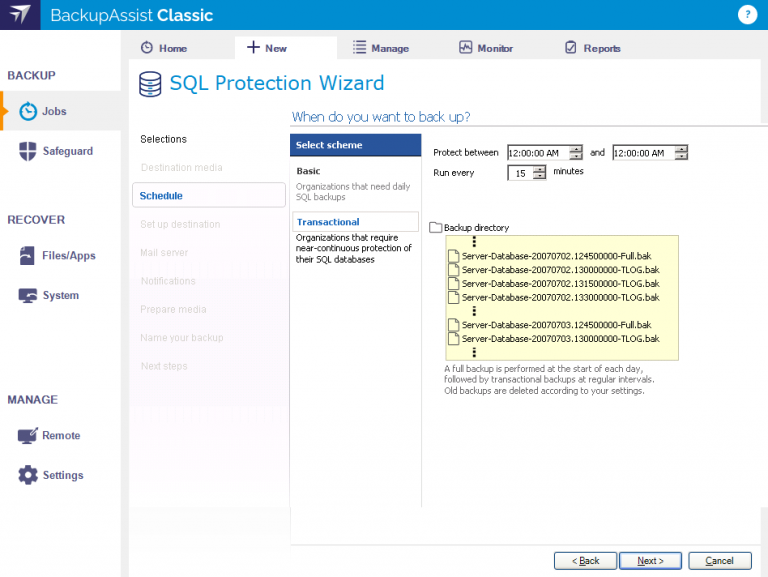
3: Set up the Transactional schedule
In the 'Schedule' step, select 'Transactional' and set the backup frequency - this can be as low as every 5 minutes

4: Click SQL point-in-time restore
Once you've started running SQL transactional backups, you can perform point-in-time restores from the Restore tab

5: Select the SQL Server
An SQL point-in-time console will open when you make the Restore tab selection. Select the SQL Server to view the restore options

6: Choose the restore point
Enter the preferred restore point and BackupAssist will show the closest transactional backups for you to choose from
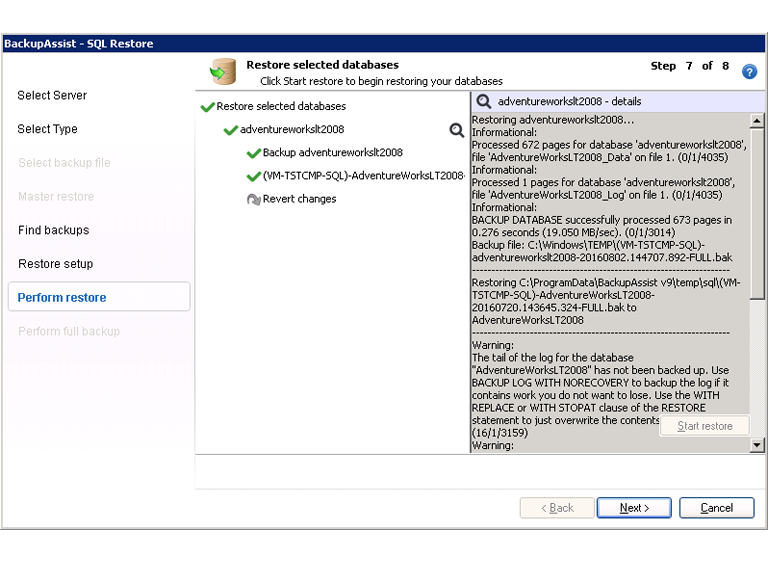
7: Start the restore process
Select 'Next' on the 'Perform restore' screen to start the point-in-time restore of the selected database(s)
FREQUENTLY ASKED QUESTIONS
Price and the appropriate fit are likely to be your biggest considerations when purchasing SQL Server backup software.
Unfortunately for SMEs, we find that there are two extremes when it comes to SQL backup:
- at the high-end, the expensive solutions aimed at enterprise, managing dozens of servers and clusters - overkill for SMEs with a just one or two SQL Servers, and
- free but problematic solutions such as batch scripts at the low end of the spectrum.
This leaves the average SME with few options.
Aimed at SMEs and OEM providers, BackupAssist Classic with the SQL Continuous Add-on strikes a balance in the middle. That's because it is a simple technology that does the job and does it well without the overkill.
Therefore, it's also priced very competitively - and far cheaper than some other database backup software that are designed at enterprises.
Yet, it contains all the features that SMEs need, making it the right backup for so many applications.
Aside from that, you get all the benefits of CryptoSafeGuard, which shields your backup files from the destructive effects of ransomware.
You can also use the other features of BackupAssist to take these SQL backups offsite – either as part of drive imaging backups, or combined with the Cloud Offsite Add-on to deduplicate, compress and encrypt the files and store them in the cloud.
Undoubtedly it is possible to write scripts to back up your SQL Server databases. Scripts are a free solution.
However, the biggest problem with batch scripting is silent failures. This will never happen with BackupAssist - whenever a backup fails, an error is logged in the backup report, and based on your notification settings, the appropriate person will be notified.
You also have all the benefits that come with BackupAssist Classic - benefits like ransomware protection, which is not present in other SQL Server backup software. Refer to the other answers in this FAQ for more details.
Yes. With the database backups from this add-on, you can restore your databases to a clean SQL server instance.
Further details can be found here.
Yes.
CryptoSafeGuard's shield will block unauthorized attempts to overwrite or delete your SQL backups.
To get CryptoSafeGuard, simply make sure you have an active BackupCare subscription. If you let it expire by accident, simply contact our Client Success team and we'll help you out.
Yes. If you have a need to OEM or distribute our SQL Server backup software, we'd be happy to chat.
