
What will you do if your
cloud data turns to vapor?
You're protected when you back it up with BackupAssist 365
-
The easiest way to be cyber resilient is to have backups. That means you have separate copies of your data, going back in time, stored safely in different locations.
BackupAssist 365 is a business-grade application does exactly that: backing up your cloud-hosted data so you always have a local copy.
The cloud offers many productivity and business benefits...
...but also exposes you to a range of cyber-risks.
Who?

Malicious Employees

Careless Contractors

Cyber Criminals

Cloud Providers
How?

Data Deletion

Ransomware Attack

Account Hijack

Compromised Passwords

Human Error
Fortunately, it's easy to prepare for the worst with robust backups.
What BackupAssist 365 does to protect you...
BackupAssist 365 gives you local backups of your cloud data by automatically downloading your cloud data to a local destination. If anything goes wrong with your cloud accounts, you can restore from your local backup copy. Here’s how it works:

Back up cloud files to local directory
Supported: Microsoft 365 (Office 365) suite: OneDrive, OneDrive for Business, SharePoint
In Beta: Dropbox, Box, SFTP, Google Drive

Back up mailboxes to local PST files
Supported: Office 365 (Exchange Online), on-premise Exchange Server, IMAP server
So now you can hold your data in your hands.
Designed for data security, privacy and cost effectiveness:

Data compliance
BackupAssist 365 gives you the tools you need to easily archive your data for compliance reasons.

Save on storage costs
Don’t incur ongoing costs for cold-storing your data in the cloud. Store locally and save!

Full privacy for your data
Your data is your data. BackupAssist 365 downloads it straight from your cloud account to a destination of your choice. No third parties ever see it.
How it works...
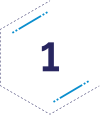
You install BackupAssist 365 on your computer – a server or workstation.
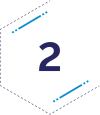
BackupAssist 365 connects to your cloud accounts to perform backups. This happens like clockwork.
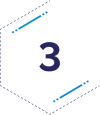
Successive backups only download the differences (deltas) since the previous backup, saving time and bandwidth.

You choose where to put the data. For example, in your existing local or network storage.

FREQUENTLY ASKED QUESTIONS
We hear your pain… if you're just starting off preparing for cyber-resilience, it can seem daunting to have to set up multiple backups all at once.
We recommend that you start with one backup type - system protection - to get a advanced image backup for essential cyber-resilience, and build from there.
This is the type of backup that helps you recover the entire system, all configurations, applications and data, in a single backup. From this single backup, you can recover from many different scenarios. This makes it a very versatile backup.
- Rebuild your entire server.
- Restore VSS applications (Exchange, Hyper-V, SQL Server).
- Restore files.
- The drive image files can become very large if your system is large. There is one backup file (VHDX file format) per volume on your system.
- Large drive images are not suitable for uploading to the cloud. A file backup solution is more suited to this.
A file backup, or file-based backup, is a completely different technology that backs up file-by-file. This is generally slower than an image backup, but has advantages because it backs up at a very granular level.
A good file backup engine will not only back up the file contents, but the metadata for each file. The metadata includes the timestamps (created, modified, accessed), attributes such as read-only, and Access Control Lists. This means when you restore a file, all metadata associated with that file is also restored.
BackupAssist Classic's file backup engines will correctly back up and restore both file contents and metadata.
