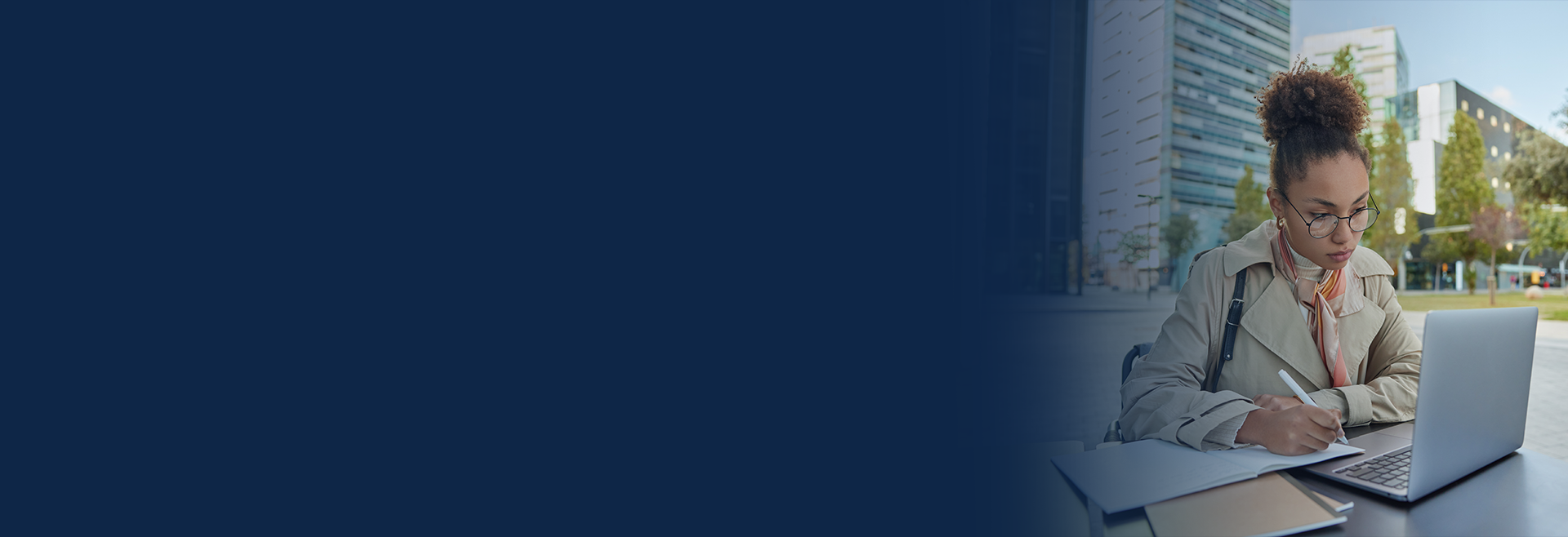
BackupAssist ER: fully automated, “disk to disk to cloud” backup software for Windows Servers.
BackupAssist ER makes it easy, giving you Express Recovery for low downtime, and Expert Response options in an affordable software package.

BackupAssist ER gives you all the traditional benefits of a straightforward backup software package, with the strong recovery options previously only found in more complex systems. Enterprise level backup and recovery at SME friendly pricing. Cyber-resilience has never been so easy!
- Express Recovery: Predictable recoveries for all major disaster scenarios, locally or in the cloud
- Expert Response: clear recovery procedures for calm, measured corrective action
- Eliminate Ransoms: CryptoSafeGuard helps shield backups from ransomware, so you can restore
- Extended Retention: retain and retrieve data, even years later, for easy recordkeeping
- Downtime and lost productivity when systems fail or are damaged by natural disasters or crime
- Administrators struggle with rebuilds, ad-hoc procedures and pressure situations
- Companies and government departments forced to pay ransoms, even if they were backing up
- Prospect of permanent data loss and fines for regulatory violations
WHAT IS BACKUPASSIST ER?
BackupAssist ER is a lightweight software package that you install onto your Windows machines.
Easily set up and schedule system image backups.
These backups can be sent locally (on-premise) and into the cloud.
Recover locally (on-premise), or remotely (cloud) - from either your local or cloud backup
CryptoSafeGuard helps keep your backups safe from ransomware.
Numerous recovery tools are provided - including granular file recovery, the VM Instant Boot recovery, the full Bare Metal Recovery, and granular recovery of Exchange Server items.
Get the benefits and recovery options provided by DRaaS or appliance based systems, at a fraction of the cost.

BackupAssist ER gives you many of the benefits and recovery options provided by DRaaS
and appliance based systems, at a fraction of the cost.
WHAT'S IN IT FOR YOU
BackupAssist ER allows you to protect your Windows systems with state-of-the-art backups, giving you enduring resilience to cyber events, keeping you in business even if disaster occurs.

Cybercrime: Hacking, Hijack

Natural Disaster, Fire, Equipment Theft
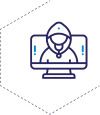
Malicious Insider Activity & Sabotage
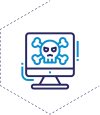
Ransomware
There have never been more ways to lose data, as cybercrime has exploded in recent years. Now you can easily insure yourself and extenuate risks with BackupAssist ER.
Using BackupAssist ER delivers these great benefits and capabilities:
Enduring Resilience
Cybercrime is an unfortunate part of 21st century life. Add to that, the traditional risks of natural disasters, theft, and malicious insiders.
Resilience is about preparing for, withstanding and recovering from attacks and disaster events.
Eliminating Ransoms
So many organizations back up their data but still have to pay ransoms when they’re hit. Why? The devil is always in the detail.
The right backup, like BackupAssist ER, with CryptoSafeGuard, mitigates against many of the risks that catch others out.
Expert Response
Disaster situations are extremely stressful, emotionally draining and testing for emergency responders.
With BackupAssist ER, you can respond like an expert, instead of reacting haphazardly, by following our well documented recovery playbooks.
Extreme Recovery
Full server recoveries are often required in adverse and challenging circumstances. You cannot rely on always having the same hardware or cloud as your recovery target.
BackupAssist ER can back up any source (physical, virtual, cloud) and recover to any target (physical, virtual, cloud) with the same Lifeline Recovery media.
Easy Restore
Users frequently make mistakes and require specific and targeted pieces of data to be restored from backup.
BackupAssist ER comes with granular restore tools for both files & folders and Exchange mailboxes.
Extended Retention
Many laws mandate extended data retention. Keeping historical backups is an ideal way to meet these requirements.
Retrieve your data from backups, even years or decades later, thanks to our well designed procedures and systems.
